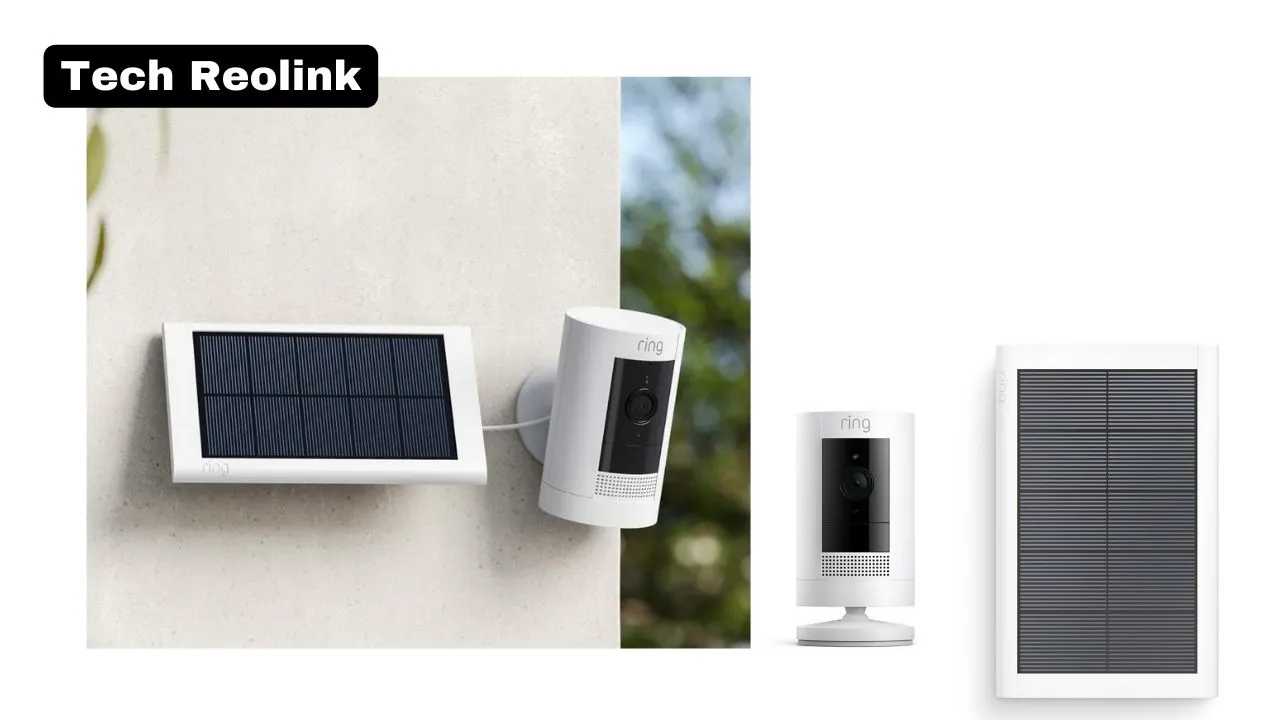Ring cameras serve as essential safety devices for monitoring and surveillance. Operating through the Internet, Ring doorbell cameras enable remote access to property footage via phones, tablets, or computers. Occasionally, homeowners may need to turn off Ring cameras temporarily, but it’s crucial to do so correctly to avoid issues. To temporarily turn off the Ring camera, open the Ring app on your device, click the three lines at the top left, select the desired devices, and turn off motion recording. These cameras offer real-time access to cloud-based recordings, but being aware of potential hacking risks is vital. Understanding how to turn off the Ring camera is essential for security. Let’s explore further!
What Is The Ring Camera?
The Ring camera is a sophisticated home security gadget for monitoring and surveillance. It is a high-tech doorbell camera that operates over the Internet, providing homeowners convenient remote access to their property’s footage via smartphones, tablets, or computers. Its primary feature is real-time monitoring, allowing users to keep a vigilant eye on their surroundings. With the ability to temporarily turn off motion recording, homeowners can tailor its functionality to suit their needs.
This intelligent security solution extends beyond mere convenience, offering cloud-based recording for instant access to footage. However, it’s essential to note that Ring cameras are susceptible to potential cybersecurity threats and hacking like any software. In a world where security is paramount, understanding the capabilities and proper usage of the Ring camera becomes crucial for homeowners seeking a balance between technological convenience and safeguarding their privacy.
Why Should You Turn Off Ring Device?

Turning off a Ring camera or other Ring devices may become necessary for various reasons, each rooted in the user’s specific needs and circumstances. One primary reason is privacy concerns. Homeowners might temporarily turn off their Ring cameras to ensure privacy when surveillance is unnecessary or unwanted. This empowers users to control when their property is being monitored, striking a balance between security and personal space.
Another significant reason to turn off Ring devices is to address potential technical issues or perform maintenance. By temporarily turning off these devices, users can troubleshoot problems, update software, or carry out necessary repairs without interruptions caused by continuous monitoring. This proactive approach ensures the seamless operation of Ring cameras and contributes to the overall reliability and longevity of the home security system. Understanding when and why to turn off Ring devices provides users with a versatile and responsive security solution that adapts to their needs.
How to Turn Off Ring Camera Without Anyone Knowing
Ensuring privacy in your home is crucial, and if you need to turn off your camera discreetly, there are steps to accomplish this without drawing attention. The process involves accessing the Ring app on your device, clicking the three lines at the top left, and selecting the specific camera you wish to deactivate. Discreetly toggle off the “Record Motion” option within the camera settings. This ensures that the camera ceases to capture any motion or footage without notifying anyone nearby. By following these steps, users can confidently manage their security settings while respecting the need for discretion in certain situations.
It’s essential to note that while discreetly turning off a camera can help maintain privacy, users should communicate and establish trust with others in their household to foster an open dialogue about security preferences. Striking a balance between security measures and transparent communication contributes to a harmonious living environment where everyone feels respected and secure.
How to Turn Off Ring Camera on App
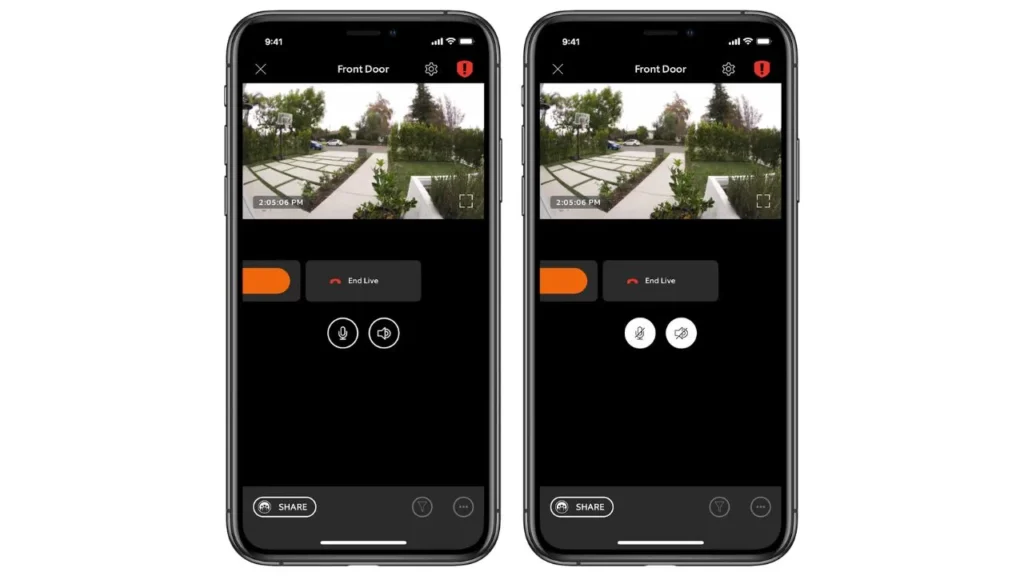
The Ring app offers a straightforward solution for users seeking a convenient way to manage their Ring camera settings. Follow these steps to turn off your camera using the app:
Access the Ring App: Open the Ring app on your mobile device.
- Navigate to Menu: Locate the three horizontal lines at the top left corner of the app and tap on them to access the menu.
- Select Devices: From the menu, choose the “Devices” option.
- Choose Your Camera: Identify and select the camera you want to turn off.
- Access Camera Settings: Navigate to its settings once you’ve selected the camera.
- Toggle Off Motion Recording: Look for the “Record Motion” option and toggle off to temporarily disable motion recording.
- Confirm Your Choice: Some apps may prompt a confirmation – ensure you confirm your choice.
- Monitor Status: Verify that the camera status indicates it’s turned off, providing you with peace of mind and privacy.
Following these simple steps, users can efficiently manage their camera settings through the app, adapting their security measures to suit their needs.
How Do I Turn Off The Ring Camera Without The App?
Managing your Ring camera settings through the Ring app is seamless, empowering users to tailor their security preferences effortlessly. Here’s a step-by-step guide on how to turn off your Ring camera using the app:
- Launch the Ring App: Open the Ring app on your mobile device.
- Access the Menu: Look for the three horizontal lines at the top left corner of the app, indicating the menu, and tap on them.
- Navigate to Devices: Select the “Devices” option from the menu to view a list of your connected Ring devices.
- Choose the Specific Camera: Identify and tap on the Ring camera you wish to turn off from the list of devices.
- Enter Camera Settings: Within the camera interface, locate and enter the settings for the chosen device.
- Locate Motion Recording Option: Look for the “Record Motion” option within the settings menu.
- Toggle-Off Motion Recording: Toggle the switch off to deactivate motion recording temporarily.
- Confirm Your Choice: Some apps may ask for confirmation; ensure you confirm to save your settings.
Following these straightforward and concise steps, users can easily navigate the Ring app to control their camera settings, providing a customizable and secure approach to home monitoring.
How Do You Turn Off The Ring Camera While Charging
When managing your Ring camera while it’s charging, there are specific steps to ensure a seamless process. Here’s a comprehensive guide on how to turn off your camera while it’s setting, providing you with both convenience and control:
- Plug in your Ring Camera: Connect your Ring camera to a power source using the provided charging cable.
- Access the Ring App: Open the Ring app on your mobile device to access the camera settings.
- Navigate to Device Settings: Locate and select the specific Ring camera you want to manage within the app.
- Enter Camera Settings: Once you’ve chosen the camera, enter its settings menu to customize its behavior.
- Toggle Off Motion Recording: Look for the “Record Motion” option within the settings and toggle it off to deactivate motion recording temporarily.
- Activate Privacy Mode: Some Ring cameras have a privacy mode feature that temporarily halts all recording and monitoring.
- Check Power Settings: Confirm that your camera is set to operate while charging to ensure it stays functional.
- Save and Confirm: Save your settings and confirm any prompts to ensure your preferences are applied.
By following these steps, users can effectively manage their Ring camera while charging, allowing customization and control over its operation. This approach ensures that users can adapt their security settings to meet their specific needs while maintaining the camera’s functionality while charging.
How To Turn Off the Ring Camera Temporarily
Temporarily turning off your camera is a straightforward process that offers flexibility in managing your home security. Follow these steps to ensure a seamless experience:
To temporarily turn off your Ring camera:
- Access the Ring App: Open the Ring app on your mobile device.
- Navigate to Devices: Find the “Devices” option in the app’s menu and tap on it.
- Select the Camera: Identify and choose the specific Ring camera you wish to turn off.
- Enter Camera Settings: Once you’ve selected the camera, enter its settings menu.
- Disable Motion Recording: Locate the “Record Motion” option and toggle it off to deactivate motion recording temporarily.
- Enable Privacy Mode (if available): Some Ring cameras have a privacy mode feature; activate it to pause all recording and monitoring.
- Confirm Your Choice: Ensure you confirm your preferences and save the changes to apply the temporary disablement.
Following these simple steps, users can effortlessly customize their Ring camera settings, giving them control over their home security without compromising privacy. Whether for a brief respite or specific situations, this process ensures that the camera operates according to the user’s preferences.
How To Turn Off The Ring Stick-Up Camera
When managing your Ring Stick Up Camera, temporarily turning it off is a seamless endeavor designed for user convenience. To execute this task with ease, follow these straightforward steps:
- Access the Ring App: Open the Ring app on your mobile device as the gateway to your camera settings and controls.
- Navigate to Devices: Within the app’s menu, locate and select the “Devices” option, unveiling a list of connected devices that includes your Ring Stick Up Camera.
- Select the Stick-Up Camera: Identify your specific Ring Stick-Up Camera from the list and tap on it to access its dedicated settings.
- Enter Camera Settings: Once inside the camera settings menu, a range of customization options becomes available for tailoring the camera’s operation.
- Toggle Off Motion Recording: Find the “Record Motion” option within the settings and seamlessly toggle it off, temporarily suspending motion recording.
- Activate Privacy Mode (if available): Certain Ring cameras feature a privacy mode; if applicable, activate it to pause all recording and monitoring, ensuring enhanced privacy.
- Confirm Changes: After making these adjustments, confirm your preferences to ensure the temporary disablement is successfully implemented.
By following these user-friendly steps, users can confidently and efficiently manage their Ring Stick Up Camera, allowing them to align the camera’s functionality with their specific security needs.
How To Turn Off The Ring Camera For All Users
When temporarily turning off a Ring camera for all users, it’s crucial to ensure that the process is effective and secure. Follow these steps to manage your camera settings comprehensively:
- Access the Ring App: Open the Ring app on your mobile device, the central hub for controlling your camera and its associated settings.
- Navigate to Shared Users: Locate and select the “Shared Users” option within the app, where you can manage permissions and access for all users connected to the camera.
- Choose Specific Users: Identify the users you want to turn off the camera and select their profiles temporarily.
- Adjust Camera Settings: Once specific users are chosen, navigate to the camera settings within the shared users’ menu.
- Disable Access: Within the camera settings, find the option to restrict access or temporarily turn off the camera for the selected users.
- Confirm Changes: After making these adjustments, confirm the changes to ensure that the Ring camera is successfully turned off for the specified users.
How To Turn Off The Ring Indoor Camera
Managing your Ring Indoor Camera is straightforward when you need to turn it off temporarily. To ensure privacy or address specific situations, follow these simple steps:
- Access the Ring App: Open the Ring app on your mobile device. The app serves as the central control hub for your Ring Indoor Camera.
- Navigate to Devices: In the app’s menu, locate and select the “Devices” option to see a list of connected devices, including your Ring Indoor Camera.
- Select the Indoor Camera: Identify your specific Ring Indoor Camera from the list and tap on it to access its dedicated settings.
- Enter Camera Settings: Once inside the camera settings menu, you’ll find various customization options to tailor the camera’s functionality.
- Toggle Off Motion Recording: Look for the “Record Motion” option within the settings and toggle it off to suspend motion recording temporarily.
- Activate Privacy Mode (if available): Some Ring cameras offer a privacy mode feature; if applicable, activate it to pause all recording and monitoring for enhanced privacy.
- Confirm Changes: After making these adjustments, confirm your preferences to ensure the temporary disablement is successfully implemented.
Is There a Way to Turn Off Ring Cameras
Managing the operation of Ring cameras is essential for users who seek control over their home security and privacy. Fortunately, there are straightforward ways to turn off cameras temporarily. Users can easily toggle off features like motion recording or activate privacy modes by accessing the Ring app on their mobile device and navigating to the specific camera settings. This allows homeowners to customize their surveillance preferences based on various scenarios, ensuring a balance between security and privacy. Whether for moments of personal privacy or addressing specific situations, understanding how to turn off cameras gives users the flexibility and control they need over their home security systems.
How Do I Turn Off the Ring Video Doorbell
Managing your Ring Video Doorbell’s operation is a simple yet crucial aspect of home security customization. To temporarily turn off your Ring Video Doorbell, follow these user-friendly steps. Access the Ring app on your mobile device, the centralized hub for controlling your Ring camera settings. Within the app, navigate to the specific Ring Video Doorbell in the list of connected devices. Enter the camera settings, where you’ll find options to toggle off motion recording or activate privacy modes. Confirm your preferences to ensure the temporary disablement is successfully implemented. These steps empower users to tailor their Ring Video Doorbell’s functionality based on specific needs, providing a seamless blend of security and privacy in their homes.
How to Turn Ring Camera Offline
Turning your Ring camera offline is a strategic move for users seeking a temporary pause in surveillance or addressing specific situations. To achieve this, access the Ring app on your mobile device, which serves as the control center for your Ring camera settings. Within the app, locate the specific camera in the list of connected devices and enter its settings. Here, you’ll find the option to toggle off motion recording or activate privacy modes, temporarily taking your camera offline. Confirm your choices to ensure the seamless implementation of this offline status. This straightforward process empowers users with the flexibility to adapt their Ring camera’s functionality to their specific needs, striking a balance between security and privacy.
Read More
How To Reset Arlo Camera – Step By Step Guide
Keilini Light Bulb Security Camera: Latest Guide in 2024
How Do Blink Security Cameras Work? Step-by-Step Guide
Conclusion
Understanding how to turn off Ring cameras is crucial for users seeking control over their home security and privacy. Users can easily toggle off features like motion recording or activate privacy modes by accessing the Ring app on a mobile device and navigating to specific camera settings. This flexibility allows homeowners to customize their surveillance preferences, balancing security and privacy. Whether for moments of personal privacy or addressing particular situations, mastering the process ensures users have the control they need over their home security systems.